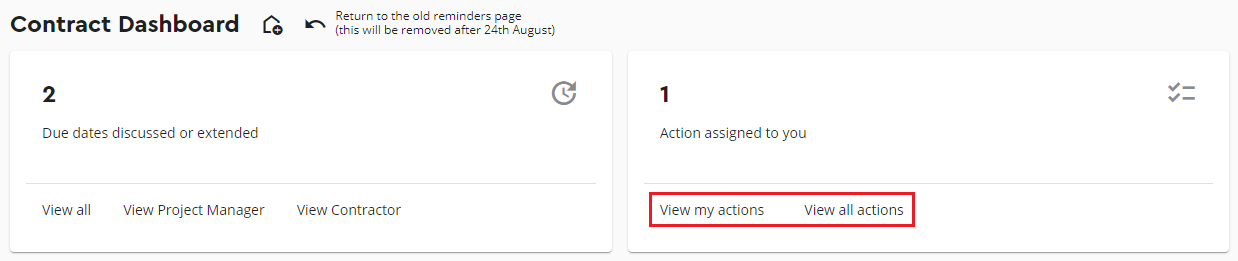The purpose of this article is to explain the functionality of assigning actions within the Contract Dashboard.
Please note that you can only assign actions for your own Party.
To assign an action to a User, navigate to the Reminders page: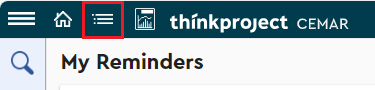
To assign an action to a User on the contract, select the reminder group of the event in which you wish to assign an action to. Within the right-hand side menu that appears, select the reminder in question and then select Add action in the pop-up window: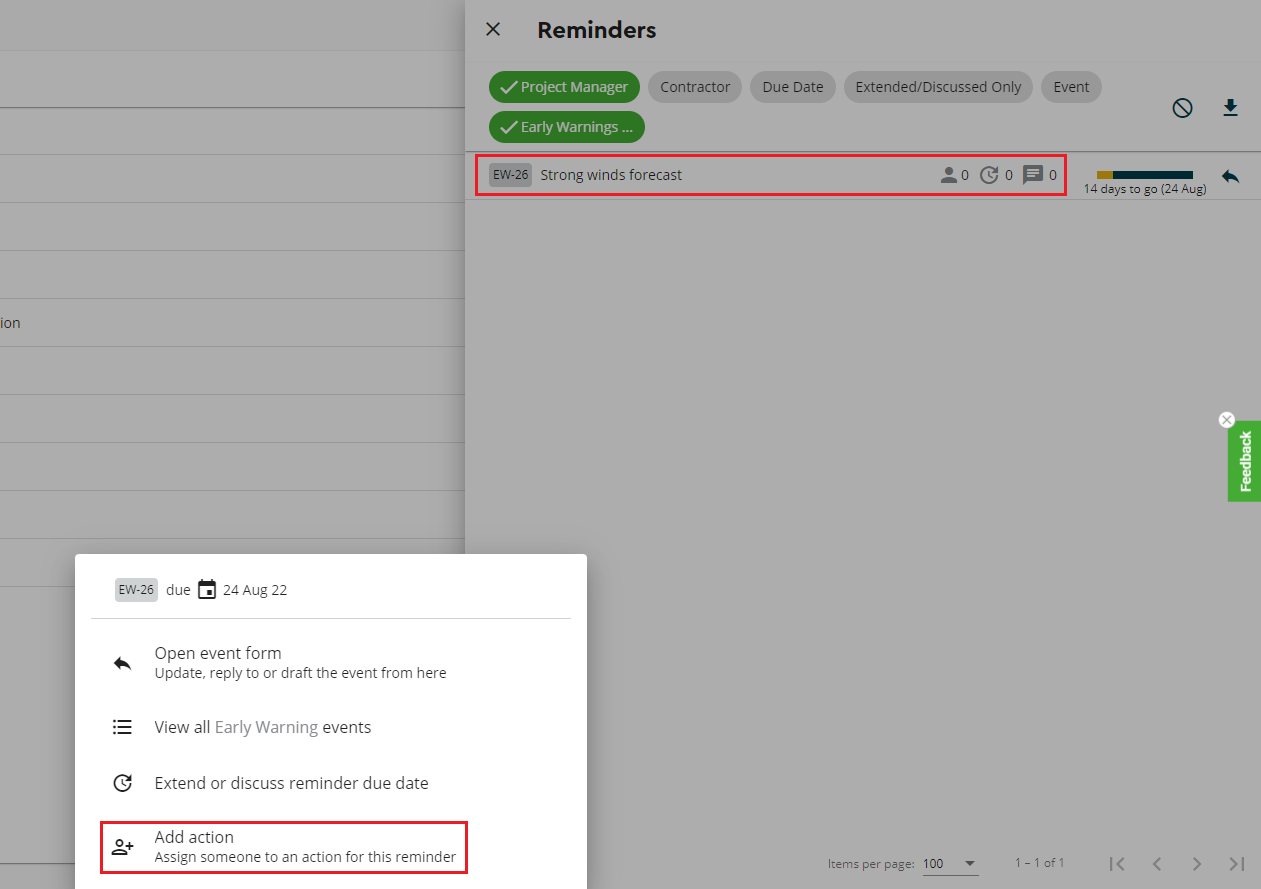
You will then be prompted to add an action owner by selecting a User from the drop-down list. The Action note field is a free text box where you can describe the action required. Once done, select Add:
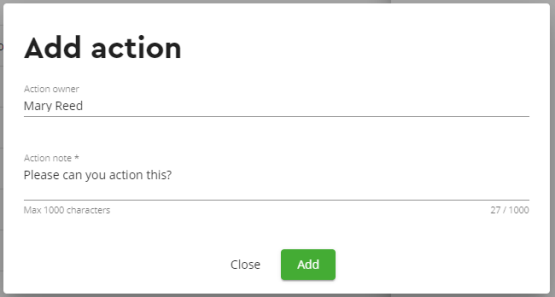
Once actions are added to a reminder, the person icon will highlight and the number of actions assigned to that reminder will be present:
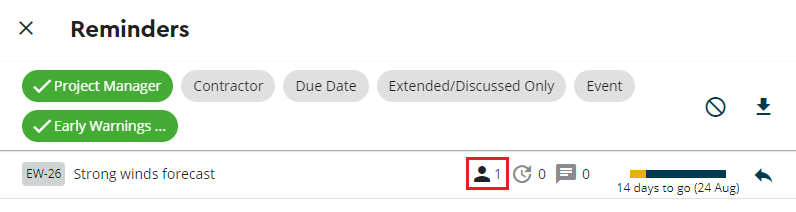
Clicking on the open action will display the below pop-up window:
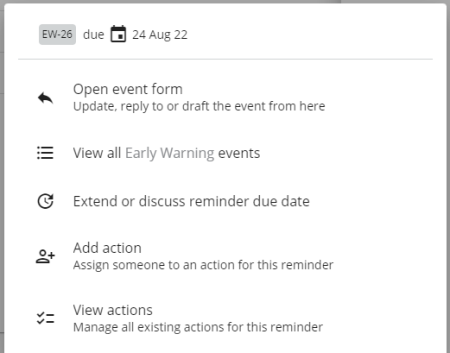
From here you can open the edit form, view the event register, extend/discuss the reminder due date, add another action, and selecting View actions gives you the ability to mark an action as complete by selecting the tick box:
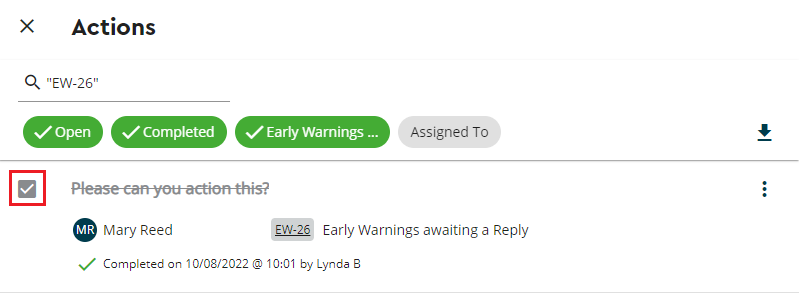
You can un-complete the action again if necessary by clicking the tick-box again.
Additionally, by selecting the 3 dots against the action you can mark the action as complete from here, and you can also open the event form, send an email prompt, and delete the action: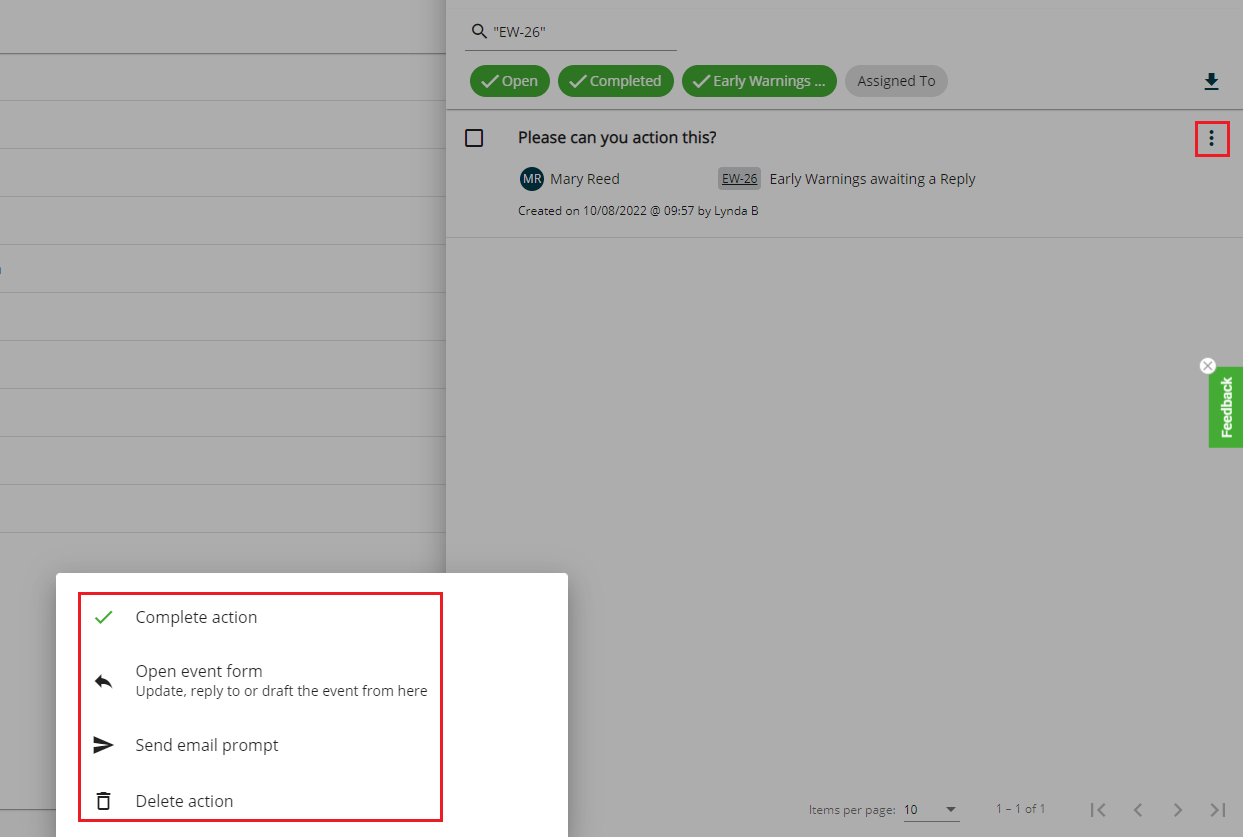
Creating an action does send an email to the Action User (provided their emails are enabled).
You are also able to download a list of filtered actions, or all actions by selecting the download icon highlighted below: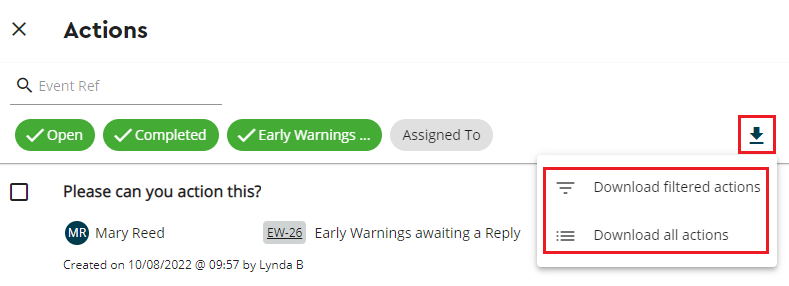
You can also view assigned actions via the Dashboard page, by selecting View my actions, or View all actions: